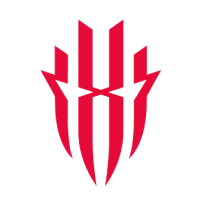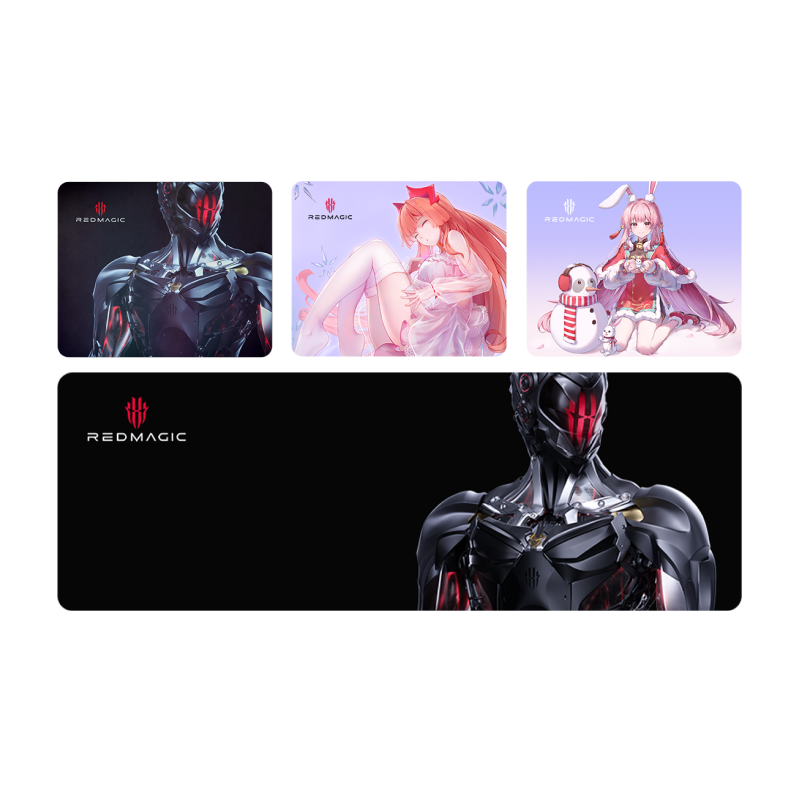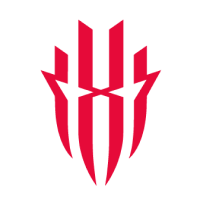Stream Your Favorite Games With REDMAGIC Studio
It’s time to take your mobile gaming to the next level, it’s time to take it to the big screen!
REDMAGIC Studio is a brand new feature for your REDMAGIC gaming smartphones with REDMAGIC OS 5.0 V315/V415 or higher. Through it, you will be able to easily stream directly from your phone to your TV or PC monitor. I know what you’re thinking, “what about the latency?”. You're in luck though, cause we’ve accomplished this feat with minimal latency so you can enjoy your games to your heart’s content on the big screen.
The setup for the REDMAGIC Studio is pretty simple and is as follows.
For PC
· Download the following software for your PC.
· Ensure both your PC and REDMAGIC phone are on the same wifi network.
· After the software is installed, click the QR code icon for wireless streaming.
· With your REDMAGIC phone go to Settings -> More connection settings -> Scan the QR and then tap the scan button to scan the code provided by the PC program.
· Play your favorite mobile games on your PC monitor.
For TV
*Note: Your TV must support Miracast.*
· Ensure that both your TV and REDMAGIC phone are on the same wifi network.
· With your REDMAGIC phone go to Settings -> More connection settings -> swipe left to get the screencast option and tap “Search for Devices”.
· Play your favorite mobile games on your TV.
Have Fun On The Big Screen
So there you have it, go and enjoy your favorite mobile games on the big screen. Stream your favorite games easier or just wow your friends at home with your skills on full display on the TV. In case you missed it, you can get the PC download here.