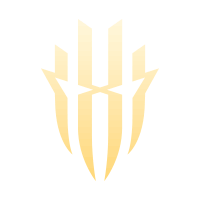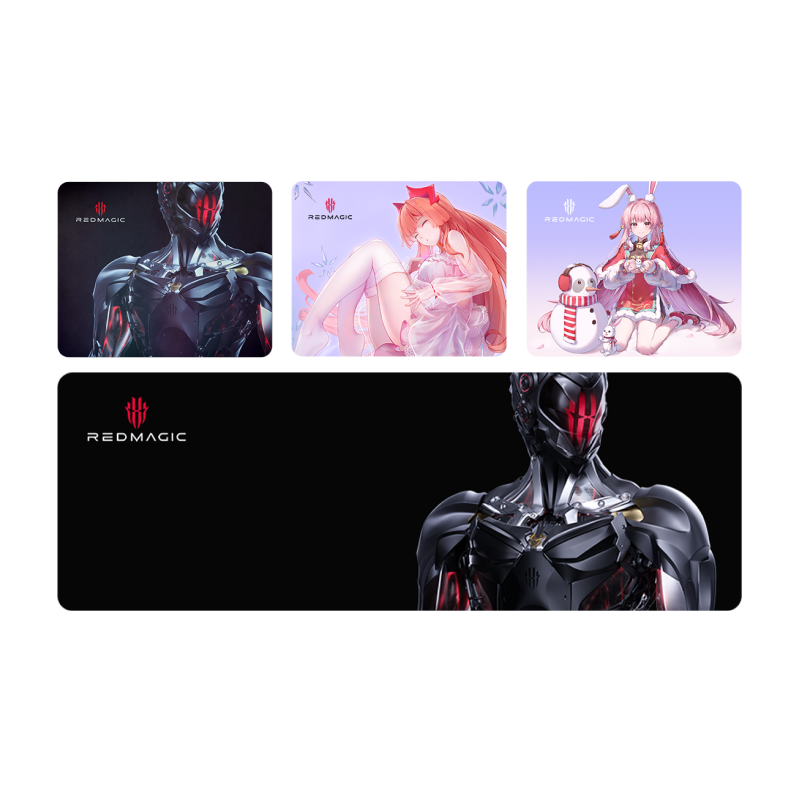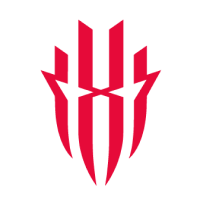NOTE: Please check whether your device is already up to date before attempting to manually update.
This can be done by heading to 'Settings' > 'System' > 'About phone' and check the 'Build number'. It should read 'V210' for the European model or 'V116' for the North America model.
Please proceed with caution. If you run into any problems, reach out to support@redmagic.gg.
Kindly note that REDMAGIC Mars and REDMAGIC 1 devices are not compatible with this update.
1. Please back-up your data before attempting to manually install the update. Although the update does not require a complete wipe of the REDMAGIC 3, it is a recommended step as a precaution.
2. Download the software build for your device depending on your location here:
3. Make sure your REDMAGIC 3 is charged to 50% or above.
4. Plug your REDMAGIC 3 into your computer and copy the downloaded .zip to your phone’s root storage folder (this is the main folder once your device is connected to the computer). If you’re using a Mac, you can install Android File Transfer for this operation.
5. After the .zip file is copied to your phone’s root folder, go to 'Settings' > 'System update', tap the 'Settings icon' (the three dots) in the top right corner, choose 'Local update', find the .zip file and tap on 'Install now' button to confirm.
6. After the REDMAGIC 3 boots, the software will be usable. However, should any issues occur, we recommend doing a full wipe of the device either by the reset option in settings or via recovery (the best option). To do a full wipe, please follow these additional steps:
a. Once the REDMAGIC 3 has booted after the initial software update, turn the device off, and then hold down both the volume up button and the power button. This will bring you to recovery mode.
b. Choose your preferred language with the volume keys and select with the power key.
c. Go to 'Wipe data', and select 'Wipe user data'.
d. The phone will reboot and you will need to set up with your Google account info.